My Intro | How to create google analytics account?
How to create google analytics account?
Relatively easy to implement, the following steps will walk you through the process of creating a free Google Analytics account.
Step 1: Open the Google Analytics page on your web browser.
Step 2: Click the Create an Account button on the top right corner of the page, which will take you to the login area.
Step 3: Enter your Google account’s username and password, and click the Sign In Button.
Step 4: Once you have logged into you Google account, you will be taken to the page where you can sign up for Google Analytics. Click the Sign Up button to start using the service.
Step 5: On the next page, you can select the preferred tracking destination and choose a tracking method. This essential code will conveniently report detailed information about the customers who visit your website.
Step 6: After selecting the tracking method, you can correctly set up the web property by filling in some basic information about the website.
Step 7: After entering the required profile information about your site, you can control whom you want to share the Google Analytics data with.
Step 8: Next, click on the Get Tracking ID button on the bottom of the page.
Step 9: A pop-up window will appear. Read through and accept the Google Terms and Conditions by clicking on the I Accept button.
Step 10: After the page reloads, you will receive a tracking code that you should copy and paste to the page that you would like to track.
Step 11: Place the tracking snippet before your header script as shown. Make sure that the code is entered correctly.
Step 12: Congratulations, now your account has been set up successfully!!
Relatively easy to implement, the following steps will walk you through the process of creating a free Google Analytics account.
Step 1: Open the Google Analytics page on your web browser.
Step 2: Click the Create an Account button on the top right corner of the page, which will take you to the login area.
Step 3: Enter your Google account’s username and password, and click the Sign In Button.
Step 4: Once you have logged into you Google account, you will be taken to the page where you can sign up for Google Analytics. Click the Sign Up button to start using the service.
Step 5: On the next page, you can select the preferred tracking destination and choose a tracking method. This essential code will conveniently report detailed information about the customers who visit your website.
Step 6: After selecting the tracking method, you can correctly set up the web property by filling in some basic information about the website.
Step 7: After entering the required profile information about your site, you can control whom you want to share the Google Analytics data with.
Step 8: Next, click on the Get Tracking ID button on the bottom of the page.
Step 9: A pop-up window will appear. Read through and accept the Google Terms and Conditions by clicking on the I Accept button.
Step 10: After the page reloads, you will receive a tracking code that you should copy and paste to the page that you would like to track.
Step 11: Place the tracking snippet before your header script as shown. Make sure that the code is entered correctly.
Step 12: Congratulations, now your account has been set up successfully!!
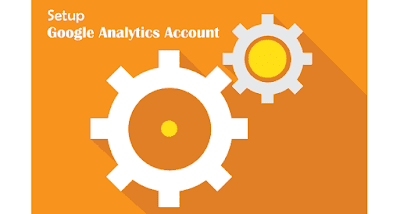





Comments
Post a Comment